Windows: How to ping Windows Server 2008
I need to access my server using "Remote Desktop Connection". Starting with ping the IP of the server but it couldn't find the IP. After searched from internet, found the answer from Microsoft site.
Environment: Windows Server 2008 R2 x64
To enable ICMP Echo Request for ICMPv4 and ICMPv6 follow these steps:
- From "Start" button from the left corner. Then, click at "Administrative Tools" and "Windows Firewall with Advanced Security".
- In the "Windows Firewall with Advanced Security" snap-in, click "Inbound Rules" in the tree located in left hand pane, and click "New Rule..." in the "Actions" pane.
- In "New Inbound Rule Wizard" pop-up window, at "Rule Type", click "Custom" option and click "Next".
- Select "All programs" and click "Next".
- For Protocol type, select "ICMPv4" to allow network connection with IP version 4.
- Click "Customize..." for "Internet Control Message Protocol (ICMP) settings".
- Select "Specific ICMP types" option. Click "Echo Request", and then click "OK".
- Click "Next" to go for the next step.
- Under "Which local IP address does this rule apply to?" and for "Which remote IP addresses does this rule apply to?", click either "Any IP address" or "These IP Addresses". If you click "These IP addresses", specify the IP addresses and click "Add", then click "Next". In my case, I chose just "Any IP address".
- Select "Allow the connection" option, and then click "Next".
- Under "When does this rule apply?", click the active profile, any or all profiles (Domain, Private, Public) to which you want this rule to apply, and then click "Next".
- For "Name" type any name that you want to call for this rule and for "Description (optional)" is an optional description. Click "Finish".
- "Inbound Rules" will be added as in the picture.
- Repeat steps for ICMPv6, selecting "ICMPv6" for "Protocol Type" instead of "ICMPv4" for IP version 6 connection.
Credit to http://technet.microsoft.com/en-us/library/cc749323(WS.10).aspx
Environment: Windows Server 2008 R2 x64
To enable ICMP Echo Request for ICMPv4 and ICMPv6 follow these steps:
- From "Start" button from the left corner. Then, click at "Administrative Tools" and "Windows Firewall with Advanced Security".
- In the "Windows Firewall with Advanced Security" snap-in, click "Inbound Rules" in the tree located in left hand pane, and click "New Rule..." in the "Actions" pane.
- In "New Inbound Rule Wizard" pop-up window, at "Rule Type", click "Custom" option and click "Next".
- Select "All programs" and click "Next".
- For Protocol type, select "ICMPv4" to allow network connection with IP version 4.
- Click "Customize..." for "Internet Control Message Protocol (ICMP) settings".
- Select "Specific ICMP types" option. Click "Echo Request", and then click "OK".
- Click "Next" to go for the next step.
- Under "Which local IP address does this rule apply to?" and for "Which remote IP addresses does this rule apply to?", click either "Any IP address" or "These IP Addresses". If you click "These IP addresses", specify the IP addresses and click "Add", then click "Next". In my case, I chose just "Any IP address".
- Select "Allow the connection" option, and then click "Next".
- Under "When does this rule apply?", click the active profile, any or all profiles (Domain, Private, Public) to which you want this rule to apply, and then click "Next".
- For "Name" type any name that you want to call for this rule and for "Description (optional)" is an optional description. Click "Finish".
- "Inbound Rules" will be added as in the picture.
- Repeat steps for ICMPv6, selecting "ICMPv6" for "Protocol Type" instead of "ICMPv4" for IP version 6 connection.
Credit to http://technet.microsoft.com/en-us/library/cc749323(WS.10).aspx
















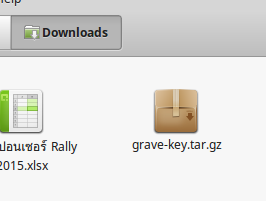
Comments
Post a Comment