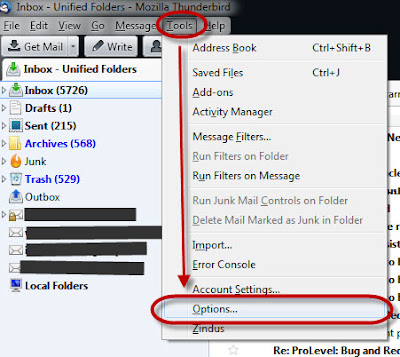Nokia: Format Symbian S60 in E71
Got a problem with my phone: I couldn't unlock it by pressing the usual buttons. Before defining whether it's the hardware or not, I decided to format my phone believing the software was the problem. Environment : Nokia E71, Symbian O/S S60 - Turn off your mobile. - Press 4 buttons at the same time: Button to answer the phone, 3, * and Turn On/Off That's it! The phone got restarted and you configure your phone from the beginning. Reference: http://www.allaboutsymbian.com/forum/showthread.php?t=81021