Microsoft Excel: Hide zero value in specific cell
After you configure Microsoft Excel to show zero value in the worksheet (refer to http://wanwisau.blogspot.com/2011/11/microsoft-excel-show-zero-value-in-cell.html), there are some cells that you need to hide when its value is zero. Here are the steps to hide in specific cell.
Environment: Microsoft Excel 2010
- Right click at the cell that you want to hide the zero value. Then, select "Format Cells..." from the menu.
- "Format Cells" pop-up will be shown. At "Number" tab, select "Custom" at "Category:" list box. Replace value "0.00;-0;;@" into "Type:" input box. Click "OK" button to save the value. You can change the format of number to display when it's not zero in the first value before semi-colon (;).
The result will be blank when the value in cell is zero.
You can use "Format Painter" to apply to the rest of the cells that you want to have the same format.
Reference: http://office.microsoft.com/en-us/excel-help/display-or-hide-zero-values-HP005199879.aspx#_Toc271715559
Environment: Microsoft Excel 2010
- Right click at the cell that you want to hide the zero value. Then, select "Format Cells..." from the menu.
- "Format Cells" pop-up will be shown. At "Number" tab, select "Custom" at "Category:" list box. Replace value "0.00;-0;;@" into "Type:" input box. Click "OK" button to save the value. You can change the format of number to display when it's not zero in the first value before semi-colon (;).
The result will be blank when the value in cell is zero.
You can use "Format Painter" to apply to the rest of the cells that you want to have the same format.
Reference: http://office.microsoft.com/en-us/excel-help/display-or-hide-zero-values-HP005199879.aspx#_Toc271715559
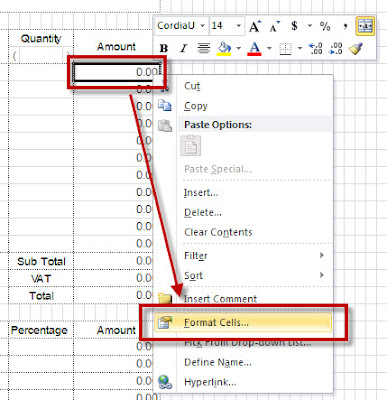




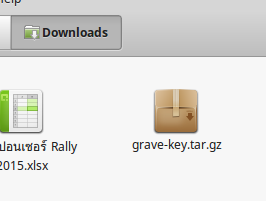
Comments
Post a Comment