Microsoft Excel: Show zero value in worksheet
When you input zero value into the worksheet, Microsoft Excel will show blank cell but you want it to display "0" value.
To display the zero number, you have to set configuration by following these steps.
Environment: Microsoft Excel 2010
- Click "File" menu and then "Options".
- The "Excel Options" pop-up will be shown. Select "Advanced" from the left pane. Scroll down until fine the "Display options for this worksheet:" section. Select worksheet that you want to see the zero value.
- Check in "Show a zero in cells that have zero value" checkbox. And then, click "OK" button to save the value.
You can select other worksheet and check this option and click "OK" at once to apply to more than one worksheet at the same time.
Reference: http://office.microsoft.com/en-us/excel-help/display-or-hide-zero-values-HP005199879.aspx
To display the zero number, you have to set configuration by following these steps.
Environment: Microsoft Excel 2010
- Click "File" menu and then "Options".
- The "Excel Options" pop-up will be shown. Select "Advanced" from the left pane. Scroll down until fine the "Display options for this worksheet:" section. Select worksheet that you want to see the zero value.
- Check in "Show a zero in cells that have zero value" checkbox. And then, click "OK" button to save the value.
You can select other worksheet and check this option and click "OK" at once to apply to more than one worksheet at the same time.
Reference: http://office.microsoft.com/en-us/excel-help/display-or-hide-zero-values-HP005199879.aspx






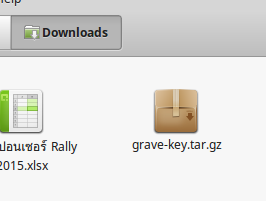
Comments
Post a Comment