Photoshop: How to get rid of oily face
To remove oily face, I use Photoshop 7.
- Open Photoshop and your picture file.
- Select 'Clone Stamp Tool (S).
- Select 'Mode' to be 'Darken'. This option is to make it effect only the area that it's brighter.
- Decrease 'Opacity' to be around 50% to adjust the colour bit by bit.
- Select 'Softround Brush' in the size you are convenient to.
- Select the point that close to the bright area by press 'ALT'+ 'Left Click'.
- Then click at the brighter area to adjust the photo.
- Result to compare before and after.
Before:
After:
- Open Photoshop and your picture file.
- Select 'Clone Stamp Tool (S).
- Select 'Mode' to be 'Darken'. This option is to make it effect only the area that it's brighter.
- Decrease 'Opacity' to be around 50% to adjust the colour bit by bit.
- Select 'Softround Brush' in the size you are convenient to.
- Select the point that close to the bright area by press 'ALT'+ 'Left Click'.
- Then click at the brighter area to adjust the photo.
- Result to compare before and after.
Before:
After:








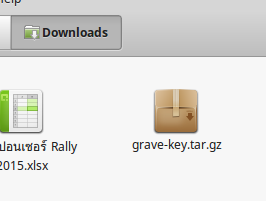
Comments
Post a Comment