Microsoft Project: Set new task starting from current date
Once you create long-term schedule in Microsoft Project and you want to add new task later on, it will create the new task and put default date in the project starting date. It's not so convenient to look for it or to change the date. So, you can just set the parameter for the default.
Environment: Microsoft Office Project 2007
- Select "Tools" from the menu bar and then select "Options...".
- In "Options" pop-up window
- select "Schedule" tab.
- Select "New tasks" under "Scheduling options for"
- Then select "Start on Current Date".
- Click "OK" button to save the setting.
Environment: Microsoft Office Project 2007
- Select "Tools" from the menu bar and then select "Options...".
- In "Options" pop-up window
- select "Schedule" tab.
- Select "New tasks" under "Scheduling options for
- Then select "Start on Current Date".
- Click "OK" button to save the setting.




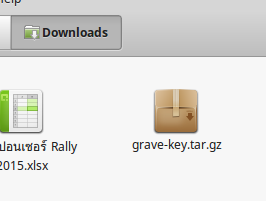
Comments
Post a Comment