Google Chrome: Set default page encoding
If you always use only English language to browse, you don't have to concern about this issue. But for the people that need to use other language, it might be annoying to set the page encoding every time and in every page.
Here is the step to set default page encoding permanently.
Environment: Google Chrome version 13.0.782.107 m for Windows
- In the right side of the URL bar, there is a tool button. Click at the tool button and then select "Options".
- Inside the option page, select "Under the Hood" from the left menu. Under "Web Content" section, click "Customize fonts..." button.
- Inside "Fonts and Encoding" window, choose your language at "Encoding" dropdown list and then close the window.
- You may have to close Google Chrome to call the new setting encoding page.
Here is the step to set default page encoding permanently.
Environment: Google Chrome version 13.0.782.107 m for Windows
- In the right side of the URL bar, there is a tool button. Click at the tool button and then select "Options".
- Inside the option page, select "Under the Hood" from the left menu. Under "Web Content" section, click "Customize fonts..." button.
- Inside "Fonts and Encoding" window, choose your language at "Encoding" dropdown list and then close the window.
- You may have to close Google Chrome to call the new setting encoding page.
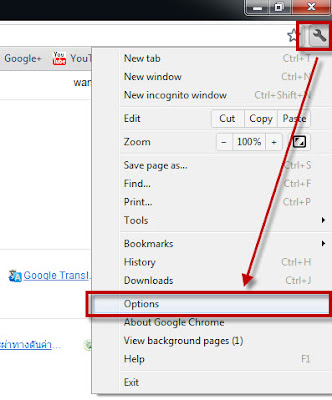




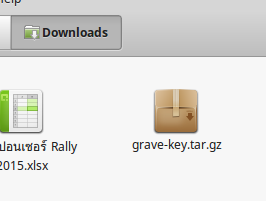
This is realy a Nice blog post read on of my blogs It is really helpful article please read it too my blog change language settings in Google Chrome you can visits our websites or toll free no +1-866-535-7333. solve your problem fastly.
ReplyDelete