Oracle: Set your PC to read Thai from Oracle
When you connect to Oracle server from your PC and can't read Thai, normally it's because you didn't set NLS Language to be the same as the Oracle server.
To use Thai language, suppose that the Oracle server is already set NLS Language to support Thai using this value:
NLS_LANG = THAI
NLS_TERRITORY = THAILAND
NLS_CHARACTERSET = TH8TISASCII
From your PC,
- Click at 'Start' button, at the search box, type 'regedit' and ENTER to open "Registry Editor".
- Inside "Registry Editor", drill down 'Computer' -> 'HKEY_LOCAL_MACHINE' -> 'SOFTWARE' -> 'ORACLE'.
- Under 'ORACLE', click at 'HOME0' at the left panel.
- In the right panel, double click at 'NLS_LANG', input value 'THAI_THAILAND.TH8TISASCII' and click 'OK'.
- No need to restart the computer. Just close the client program and open it again.
To use Thai language, suppose that the Oracle server is already set NLS Language to support Thai using this value:
NLS_LANG = THAI
NLS_TERRITORY = THAILAND
NLS_CHARACTERSET = TH8TISASCII
From your PC,
- Click at 'Start' button, at the search box, type 'regedit' and ENTER to open "Registry Editor".
- Inside "Registry Editor", drill down 'Computer' -> 'HKEY_LOCAL_MACHINE' -> 'SOFTWARE' -> 'ORACLE'.
- Under 'ORACLE', click at 'HOME0' at the left panel.
- In the right panel, double click at 'NLS_LANG', input value 'THAI_THAILAND.TH8TISASCII' and click 'OK'.
- No need to restart the computer. Just close the client program and open it again.
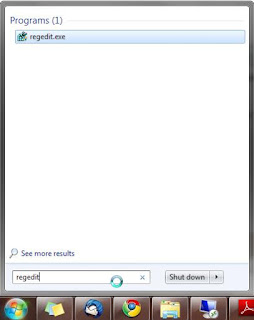





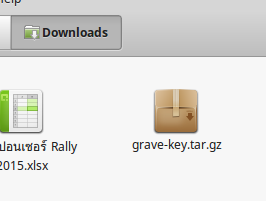
Comments
Post a Comment