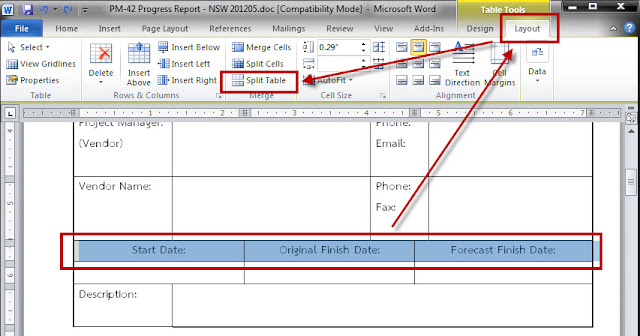Microsoft Word: Automatically insert file name
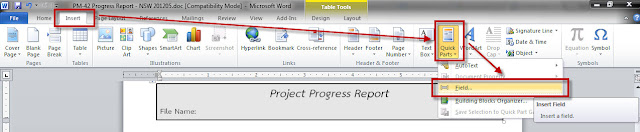
You may want to add file name into the document in case of printing out. You can add in Header, Footer or any other area. Here are the steps: Environment : Microsoft Word 2010 Put the cursor in the place that you want to insert file name. From the menu bar, select "Insert", click at "Quick Parts" button and select "Field...". In pop-up window: In "Categories:", select "Document Information". "Field names:", select "FileName". Click "OK" button to save. The file name will be automatically shown the below. Credited to: http://www.itpro.co.uk/blogs-archive/arronj/2007/08/22/word-2007-inserting-automatic-file-name-and-path/