Windows: Create Lock Screen Shortcut
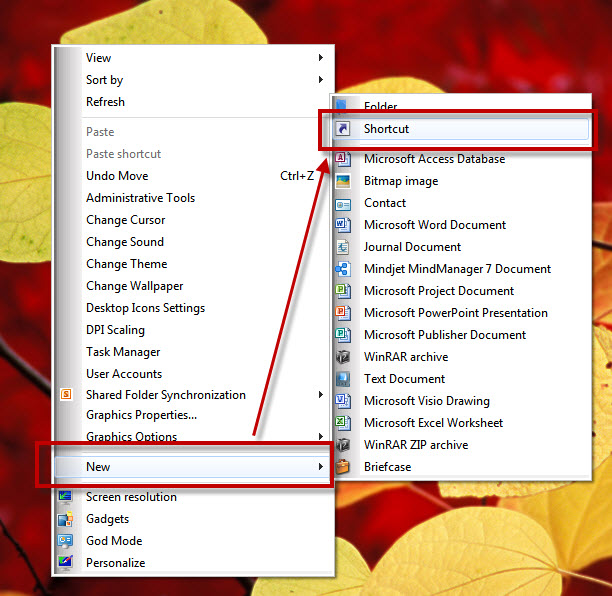
In stead of setting automatic screen lock, you can set one click button to lock it. Follow these steps. Environment : Microsoft Windows 7 Right click at the Desktop. Select " New " and then, " Shortcut " at the context menu. Enter " %windir%\system32\rundll32.exe user32.dll,LockWorkStation " into " Type the location of the item " textbox and then, click " Next " button. Enter any name to the shortcut in " Type a name for this shortcut ". Click " Finish " button. The shortcut will be created on Desktop. It's ready to use from here. Just double click, it will call the screen lock function. To change the picture of the icon, right click at the icon and then select " Properties ". In " Shortcut " tab, click " Change Icon... " button. In " Change Icon " pop-up window, click " Browse... ". Scroll down to find " shel...

